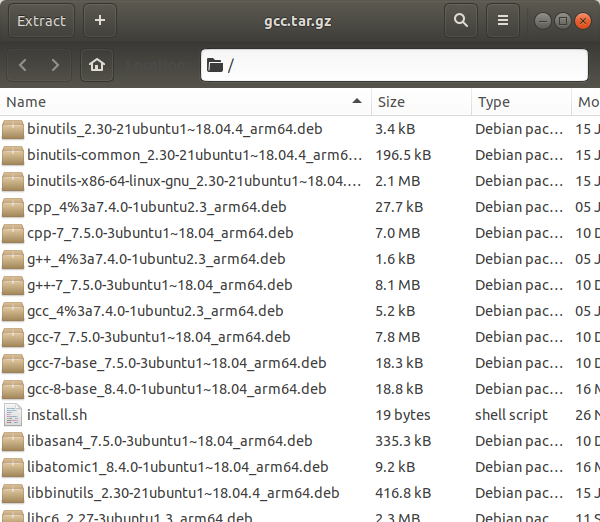Docker provides OS-level virtualization to allow software to run in isolation through containers. Containers are a bundle of software and configuration that are fairly well defined... But there is a way to make sure they are better defined and can deploy off-network (typical when you can't connect certain assets to your work network).
Take for example the beginning of the following docker file:
FROM ubuntu:latest
RUN apt-get update && apt-get clean all
RUN apt-get update && \
apt-get install -y \
lsb-release \
curl \
texinfo \
g++ \
bison \
flex \
automake \
libtool \
autoconf \
gcc \
cmake \
menson \
git \
make \
pkg-config
COPY my_program.sh /
RUN ./my_program.sh
This doesn't seem to be a problem, but I notice that tools like Menson Build tend to move on to the next version of the operating system - and have breaking changes (for valid reasons).
So you're telling me that Docker's promise of being able to run docker build . doesn't hold up to the claim of being future proof?
Yes; if you write your Dockerfiles as described above.
Okay, so let's take a more consistent approach (and comment the Dockerfile):
# The bundled installs work on ubuntu bionic
FROM ubuntu:18.04
# make a folder for the installs
RUN mkdir -p installs
# Copy the file from the folder into the installs folder of the container
COPY installs.tar.gz /installs/
# Go to the installs folder, extract the installs, install them,
# leave the folder, then delete the install folder
RUN cd installs && \
tar zxvf installs.tar.gz && \
dpkg -i *.deb && \
cd .. && \
rm -rf installs
# Copy my program into the base of the container
COPY my_program.sh /
# Run my program
RUN ./my_program.sh
While that will work really well, it does take an additional step to package all the programs, and their dependencies, into a single bundle. Lets even take it a step further by saying out host system is amd64 and our target system is arm64.
First, let's let apt know that we want to support arm.
sudo dpkg --add-architecture arm64
dpkg --print-foreign-architectures
Now let's add the package repository. There is a somewhat general way of doing this:
sudo apt-get install -y software-properties-common lsb-release
add-apt-repository "deb [arch=arm64] http://ports.ubuntu.com/ubuntu-ports $(lsb_release -sc) main restricted universe multiverse"
add-apt-repository "deb [arch=arm64] http://ports.ubuntu.com/ubuntu-ports $(lsb_release -sc)-updates main restricted universe multiverse"
I've heard there is mixed success with this. We can always just edit the sources manually
sudo vi /etc/apt/sources.list
And then we add the following lines: This step is going to be specific to ubuntu 18.04 (bionic), but if you are reading this in the future or past, you'll have a name other than "bionic".
# source urls for arm64
deb [arch=arm64] http://ports.ubuntu.com/ubuntu-ports/ bionic main restricted
deb-src http://ports.ubuntu.com/ubuntu-ports/ bionic main restricted
deb [arch=arm64] http://ports.ubuntu.com/ubuntu-ports/ bionic-updates main restricted
deb-src http://ports.ubuntu.com/ubuntu-ports/ bionic-updates main restricted
deb [arch=arm64] http://ports.ubuntu.com/ubuntu-ports/ bionic universe
deb-src http://ports.ubuntu.com/ubuntu-ports/ bionic universe
deb [arch=arm64] http://ports.ubuntu.com/ubuntu-ports/ bionic-updates universe
deb-src http://ports.ubuntu.com/ubuntu-ports/ bionic-updates universe
deb [arch=arm64] http://ports.ubuntu.com/ubuntu-ports/ bionic multiverse
deb-src http://ports.ubuntu.com/ubuntu-ports/ bionic multiverse
deb [arch=arm64] http://ports.ubuntu.com/ubuntu-ports/ bionic-updates multiverse
deb-src http://ports.ubuntu.com/ubuntu-ports/ bionic-updates multiverse
Good, we've either updated the sources list or ran add-apt-repository. Now it's time to update apt-get.
sudo apt-get autoclean; sudo apt-get update; sudo apt-get dist-upgrade
With that out of the way, it's time to download all the packages.
I have seen people claim to do it like this
for i in $(sudo apt-cache depends vim:arm64 | grep -E 'Depends|Recommends|Suggests' | cut -d ':' -f 2,3 | sed -e s/'<'/''/ -e s/'>'/''/); do sudo apt-get download $i 2>>errors.txt; done
but I personally have mixed success. Instead, I recommend using apt-rdepends. I'll show you the example for vim (getting the packages for arm):
sudo apt-get install apt-rdepends
for i in $(apt-rdepends vim:arm64 |grep -v "^ " |grep -v "^libc-dev$"); do sudo apt-get download $i:arm64 2>>errors.txt; done
sudo apt-get download vim:arm64
sudo chmod 0777 *.deb
Now we can bundle everything up
tar -czvf vim_arm64.tar.gz *.deb
sudo chmod 0777 vim_arm64.tar.gz
Congrats! You should have vim_arm64.tar.gz which you can load on the target system.
On the target system, we can run something like
tar zxvf vim_arm64.tar.gz
sudo dpkg -i *.deb
Or you can get more complicated with a series of install files (which could make life easier in the Dockerfile).
#!/bin/bash
# go through the files in the current directory
for file in `pwd`/*.tar.gz
do
# check for files you don't want to install
if [ "${file}" == `pwd`"/to_be_ignored.tar.gz" ]
then
echo "Skipping ${file}"
continue;
fi
echo "Installing ${file}"
# extract the archive
tar zxvf $file
# install the deb files
sudo dpkg -i *.deb
# remove the deb files
rm *.deb
done